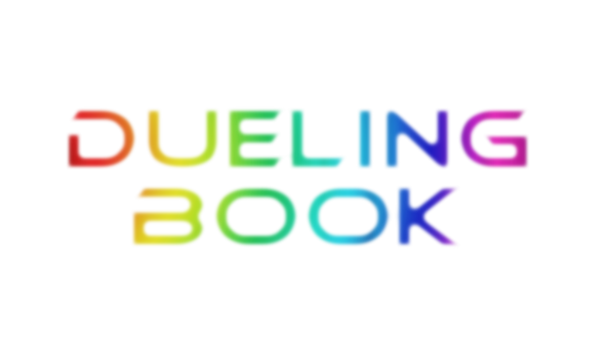
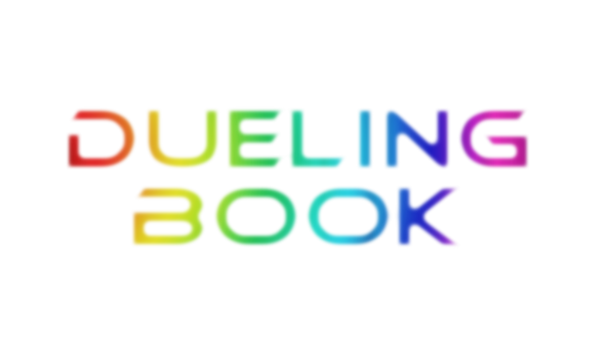
In July 2016, everyone's favorite Yugioh simulator website, Dueling Network, was closed indefinitely. This left the community with a void that has since then never been filled. That is until now. Duelingbook is a website that has all the features of Dueling Network, plus many more. Here, you will be able to duel just like you would on DN, as well as network with other users in many different ways. This article will explain some of the new features, as well as some differences from DN
Upon connecting to Duelingbook, the first thing you will see are other users' status updates they've posted. You can post a status update by scrolling down to the bottom and typing in your status in the text box. You can choose to post a new status, or you can reply to an existing status. When you reply to another status, all other users apart of that status will receive a notification. You can like and unlike a status by clicking the thumbs up button.
When you view a user's profile, you can scroll down to the bottom to post a comment on their profile. Like status updates, you can reply to other users' comments. They will receive a notification when you do so. After posting a comment, you can delete it if needed. By default, anyone can post a comment to your profile. You can change this in Settings. You can view all of your comments in the Comments room.
All users can choose to have a profile song on their profile. To do so, you'll need a link to an mp3 file. You can fill out your profile song information in Settings. You can choose whether or not to always play profile songs when viewing a user's profile.
On your profile, you can have social media buttons that link to whatever social media accounts you have. You can edit your social media links in Settings.
For many users, DN's private messaging system was the reason they logged into the site each day. It provided for a super easy, really simple way to send and receive private messages. Duelingbook's messaging system works the exact same way. All messages are stored, so you'll be able to read any messages you've sent or received no matter how long ago it was. It is possible to message users that are not online. When you do, they will receive that message the next time they log in. In the Messages room, you can view all the users you've ever messaged. You can also search and filter messages, making it really easy to find whatever you're looking for.
On DN, you had the option to add any user as a friend, which put their username at the top of the Onine Users list when they were online. Duelingbook's Follow User button does just that. Users will not know if you are following them, so feel free to follow whoever you want discreetly. You can view all users you're following in the Followed Users room, whether they're online or not.
When you click the Add Friend button on a user's profile, a friend request is sent to that user. If they accept the request, you will each show up in each others' friends list on your profiles. All users can view who you're friends with. Depending on a user's settings, some features such as profile comments and adding users to a group chat are only possible if the other user is your friend. If you are frozen, you are only allowed to message users who you're friends with. When you receive a friend request, you will receive a notification. You can view all of your received and sent friend requests in the Friend Requests room. Once you are friends with a user, either of you can delete the other as friends.
If you want to prevent a particular user from messaging you, you can use the Block User function to do so. You can only block a user who has messaged you at some point, and only if they sent the most recent message. The reason for this is to prevent a user from sending a rude senseless message to someone, then blocking that person without even giving them a chance to respond. If you block a user, you can later unblock them. If someone blocks you, only they can unblock you. If you block a user, they will be removed from your friends list. They will also not be able to leave you profile comments, add you to groups, or reply to your status updates.
In a group chat, all users apart of a group can exchange messages between each other. To join a group, double click one from the Browse Groups item in the Group Chat Tools section. When you create a group, you have the option to make it public or private. If it's public, any user will be able to view it while browsing groups. If it's private, only users who are added to the group can view it. You can leave any group just as easily as joining it. By default, any user can add you to one of their groups. You can change this setting so that only friends can add you to groups, or to nobody at all.
Your account is highly customizable. You can choose your preferences in the Settings room. In the About Me section, you can specify your gender, orientation, and language. Your profile will display whatever you choose. You also have the option to show your location and distance. By default, these are public values. All of these will help other users filter who they're searching for in Browse Users. You can choose who is allowed to leave a comment on your profile. If you choose to require comment approval, comments others leave you won't be displayed until you approve those comments in the Comments room. You can choose whether anyone can message you, or just your friends. You can also disable offline messages.
In this room, you can search for users using a wide array of filtering options. The filtering options include gender, orientation, rating, and distance. This feature can be useful for finding other Yugioh players in your same area. In the search results, each user is shown along with a description about themselves, depending on what they've entered in their settings. Clicking on their avatars will take you to their profile.
When viewing a user's profile, there's a button at the bottom of their profile called Add Note, which lets you enter a personal note about that user that only you can see. You can view all notes you've made by clicking the Notes button on the Main Menu.
All duelists have access to the duel log in their games. The duel log shows information about all actions that are taken during the duel. It can be searched and filtered. In case you missed something, using the duel log can help you.
In the Duel Room, you can now host a duel under Goat Format, for duels that only use cards that were released before September of 2005. To view a list of cards that are permitted for use in this format, click here
Another new format within the Duel Room, called the Expert Room, is for users who have passed the Duelingbook exam only. The purpose of this room is to make sure that the opponents you play against are experienced players who know what they're doing.
If you have decks saved from other websites in the form of YDK files or YDKe codes, you can import them really easily into Duelingbook. You can also export decks from Duelingbook in those formats to use for other websites. Duelingbook also has its own file format as well. A common practice is to create a folder on your computer to store all your downloaded deck files in. Here is a breakdown describing how to use each of these formats:
For each of your decks, you can choose the artwork for the Tokens that you Summon while dueling with that deck. To do so, click the Token button in Deck Constructor, and pick an artwork from the images provided.
When you break the rules of the site, you may become Frozen. When you are, you will have limited functionality on the site. You will not be allowed to duel, and you cannot post in any chats, except for private messages with your friends. You are free to watch duels and construct decks though. A Frozen account will return to normal within a few days, depending on how severe your infraction was. If you commit an offense that is overly severe, your account may get banned.
If a judge determines that you are not familiar with the rules to Yugioh, you may temporarily be set as a beginner, which will disable you from entering rated games. You'll still be free to play in unrated games.
For certain events, you will receive a notification. You will be notified if you receive a profile comment, a status reply, a friend request, or are added to a group.
By donating to Duelingbook, you can redeem rewards that will grant you custom avatars and sleeves. For every dollar donated, you are given 3 days of customs. You are allowed to upload risque content, providing you mark that image as NSFW. If you do so, when a user views your profile, they will not see your image unless they click the NSFW button.
If you have a dispute in a rated game, you may call a judge to come and issue a ruling. If it's determined that a player is cheating or is away from the keyboard, he may be subject to penalties. If a judge issues a ruling in your game, and you do not agree with the ruling, you may request to appeal that ruling to another judge. If the judge can verify his ruling, he may deny the appeal. Appeals are intended for rulings related to game mechanics, or judgement calls related to late plays and misplays. These are what different colored judges mean:
| In-game Administrators, also called Judges, are the face of DB staff. Their priority task is to handle the call list, resolving disputes in DB’s rated pool. | |
| Senior Administrators' main role is to mentor and assist In-game Administrators with their duties. For calls purposes, they act in the capacity of a Head Judge, and will handle appeals from In-game Administrators. Their decisions are final and cannot be appealed. | |
| Head Administrators are responsible for day-to-day management of Duelingbook, its policies, and staff management, including hiring. They are also Head Judges for calls purposes. |
When selecting a deck from the decklist combo box, you'll notice some names may be different colors than others. Here is a list of what each of those colors mean:
| The deck meets the standards for Advanced format | |
| The deck meets the standards for Traditional format | |
| The deck meets the standards for Goat format | |
| The deck may only be used in Custom Cards format | |
| The deck meets the standards for Speed Duel format | |
| The deck meets the standards for Rush Duel format | |
| The deck may only be used in Unlimited format and Custom Cards format | |
| The deck's legality has not been checked yet |
You can save yourself a little bit of clicking and mouse moving by using the following commands for their specified functions. Example: /mill3
| Send a number of cards from the top of the deck to the graveyard (Max: 9) | |
| Banish a number of cards from the top of the deck (Max: 9) | |
| Banish a number of cards from the top of the deck face-down (Max: 9) | |
| Draw a number of cards (Max: 9) | |
| Increase your life points by a specified amount | |
| Decrease your life points by a specified amount | |
| Halve your life points | |
| Discards your entire hand | |
| Discards a random card in your hand | |
| Banishes your entire hand | |
| Pauses or unpauses the game |